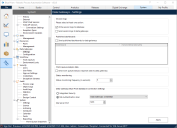Data Gateways settings
Configure the Data Gateways engine by determining what data will be processed and where relevant, the frequency at which data is sent.
- Select the required options to determine where session log data will be stored - at least one option must be selected:
- Write session logs to database – Session logs will be sent to the session log table in the Blue Prism database. If not selected, the functionality to view new session logs in the Blue Prism client will be unavailable. This is the default setting and should only be changed if you no longer want new session log records to be accessible via the Blue Prism user interface.
- Send session logs to data gateways – Session logs will be sent to a temporary storage table on the Blue Prism database where they are accessed by the Data Gateways engine for use in the configured outputs. The logs will be deleted from the temporary table after they have been processed by Data Gateways.
- If the specified HTTP, Splunk, or Database Data Gateway endpoint is not reachable when the data is being processed, the data is stored temporarily until the endpoint becomes available. See Data Storage when endpoint unavailable for details.
- Select Send published dashboards to data gateways to send data from published dashboards to a database table in the Data Gateways system and set the frequency that data is sent for each dashboard. For more information about Blue Prism dashboards, see the Dashboards topic in the in-product help.
- Select Send work queue analysis snapshot data to data gateways to send work queue analysis data to the database. For more information about Blue Prism work queue analysis snapshots, see the Work queue snapshots topic in the in-product help.
- Set the Status monitoring frequency to a value between 5 and 3600 seconds. This determines how often the Data Gateways screen in Control Room screen is refreshed.
- Select the type of user that will be used by the Blue Prism database connection settings to connect to the Blue Prism database.
- Integrated Security – Windows authentication will be used to connect to the Blue Prism database. The account configured in the Data Gateways Settings tab on the Blue Prism server will be used.
- SQL Authentication User – SQL authentication will be used. Select the credential already added that contains the SQL credentials to be used. Only credentials that are configured as Data Gateways Credentials will be available for selection.
- Update the default Port used for the Blue Prism database connection settings, if required. This is the port that Data Gateways will use to attempt to connect to the Blue Prism database. The default value is 1433.
- Click Apply to save the settings.
 Docs
Docs