Troubleshooting Login Agent
Common Issues
Common issues when trying to work with Login Agent include:
Incorrect configuration of security policies on the local device
It is essential that the specified security policies have been disabled. These include disabling lock screens, disabling the requirement to press CTRL + ALT + DEL prior to logging in; and disabling log-on messages such as usage access policy messages.
Security policies and settings can be inherited from different sources (e.g. local settings on the machine; and centrally via group policy) and the policies that are actually applied on the local device must be verified. It is advisable to watch the boot-up procedure to ensure the user is not prompted for unexpected or unsupported input.
Incorrect configuration of the Login Agent runtime resource
The configuration of the Login Agent runtime resource must be validated against the settings used for the conventional runtime resources. In particular, verify that the connection used is one that works within the Blue Prism client.
Identifying login agent runtime resources in control room
Login Agent runtime resources are shown using a dedicated icon within Control Room.
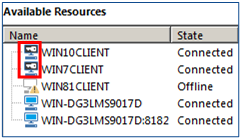
When appropriately configured, the Login Agent runtime resource is started whenever the machine is in a pre-logged in state, and remains active until the device has been logged on and a conventional Blue Prism runtime resource has been started. The Login Agent runtime resource is automatically shut-down by the start-up of a Blue Prism runtime resource.
Enable logging for Login Agent
Login Agent can be configured to generate diagnostic logs on a specific device by configuring the appropriate Registry key settings.
For appropriate versions of Login Agent, the keys can be found within the Registry at the following location:
HKEY_LOCAL_MACHINE\SOFTWARE\Blue Prism Limited\LoginAgent
- LogFileDir – specifies the location where the log file will be generated.
- LogLevel – specifies the granularity of logs. 0: Disabled (default); 1: Error messages; 2: Debug messages; 4: Trace messages. For a combination of levels, the values can be added together. E.g. a value of 7 will provide error messages, debug messages and trace messages.
Logging is only recommended while troubleshooting.
It is necessary to reboot the device to apply registry setting changes.
Anonymous resourcepc logins are disabled
When the Blue Prism environment is configured to prevent anonymous public runtime resources this message indicates that the runtime resource is preventing from connecting because it is trying to establish an anonymous connection.
Common approaches to this solution are:
-
Configure the runtime resource to authenticate against the environment when it starts up.
See the Advanced Installation section for information on configuring Login Agent runtime resources to authenticate against Blue Prism.
- Re-configure the environment to allow Anonymous Public runtime resources (not recommended)
 Docs
Docs