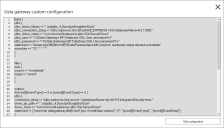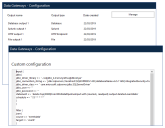Data Gateways custom configurations
Users with the Data Gateways – Advanced Configuration permission can create a custom configuration by directly editing the underlying code. This allows users to create a configuration that has functionality beyond what is available through the wizard such as the ability to only send specific event fields to an output or customizing the format of the data that is sent to an output.
For further information about the composition of configuration files, see Configuration file structure.
Create a custom configuration
-
From the Data Gateways – Advanced Configuration click View configuration
The configuration code displays.
- Click Edit configuration to make the configuration code editable.
-
When the required updates have been made, click Save and confirm.
The Data Gateways engine must be restarted for the changes to take effect. For more information, see Start and stop the Data Gateways engine.
The custom configuration overwrites the outputs in the existing one. This is reflected in the Data Gateways screen, where the advanced configuration code replaces the list of outputs.
Click Delete in a custom configuration at any time to revert the configuration to its original composition and display the original outputs.
 Docs
Docs