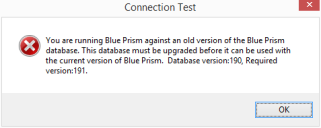Troubleshooting – Database connectivity
There are a number of checks that can be performed when a connection cannot be made to a SQL Server over the LAN:
- Verify Network Connectivity – Ensure that all relevant devices are connected to the same network and are able to communicate.
- SQL Credentials – Verify the SQL credentials and that the user has appropriate permissions on the SQL Server.
- Firewall – Check that the firewalls on the servers themselves or within the network are not preventing communication.
- SQL Browser Service – Ensure the SQL Browser Service on the SQL Server is enabled to allow for a SQL Instance to be found. For SQL Server Express this service is typically disabled by default.
- Enabling TCP/IP Connectivity – Where remote connectivity is required for SQL, check that TCP/IP connectivity is enabled for the SQL Instance. Microsoft provide articles specific to each version of SQL that provide instructions to Enable the TCP/IP Network Protocol for SQL Server.
Common errors
Unable to determine whether database exists
When testing a SQL connection an error message is displayed:
Unable to determine whether database exists – A network-related or instance-specific error occurred while establishing a connection to SQL Server. The server was not found or was not accessible. Verify that the instance name is correct and that SQL Server is configured to allow remote connections. (provider: SQL Network Interfaces, error:26 – Error Locating Server/Instance Specified)
This is a common error when working with SQL 2008 R2 or later as the server is set up by default to not accept remote connections. TCP/IP connectivity needs to be enabled for the given instance of SQL Server.
Microsoft provide articles specific to each version of SQL that provide instructions to Enable the TCP/IP Network Protocol for SQL Server.
Failed to create database
When creating a SQL database through Blue Prism an error message may display:
Failed to create database – A network-related or instance-specific error occurred while establishing a connection to SQL server. The server was not found or was not accessible. Verify that the instance name is correct and that SQL Server is configured to allow remote connections. (provider: Named Pipes Provider, error: 40 – Could not open a connection to SQL Server)
This is a common error when working with SQL 2008 R2 or later as the server is set up by default to not accept remote connections. TCP/IP connectivity needs to be enabled for the given instance of SQL Server.
Microsoft provide articles specific to each version of SQL that provide instructions to Enable the TCP/IP Network Protocol for SQL Server.
Incorrect database version
You are running Blue Prism against an old version of the Blue Prism database. The database must be upgraded before it can be used with the current version of Blue Prism. Database version: xxx, Required version: xxx
This message indicates that the database does exist but it is not currently valid for this version of Blue Prism and is commonly received after upgrading the Blue Prism software, prior to having applied the database upgrade.
Commonly the database version will be a lower number than the required version – the ability to upgrade databases to the appropriate version is provided within the Connections interface. Ensure that you have a database backup before applying a database upgrade.
If the current database version is greater than the required version, this version of Blue Prism cannot be used with this database and a newer version of the product is required.
Insufficient permissions error message is displayed
A message is displayed:
Failed to create database – CREATE DATABASE permission denied in database 'master'
This indicates that the SQL user does not have permission to create a new database. This typically happens with Windows Authentication but may occur with a SQL authenticated user with restricted permissions.
A number of options are available for working around this issue:
- Re-attempt the action under the context of a SQL administrator, or provide elevated database permissions for the user attempting the action
- A DBA (Database Administrator) can create the database manually, and then manually run a Blue Prism provided SQL script to define the schema. Following this a Blue Prism user can use the Configure database option to determine whether the environment should be configured for Blue Prism Native or Single Sign-on authentication.
 Docs
Docs