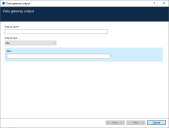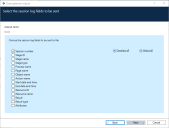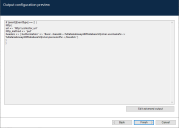Data Gateways configurations
A Data Gateways configuration is a collection of outputs that define where data from session logs, published dashboards, and/or custom objects is sent. For each output, data can be sent to a file, HTTP endpoint, Splunk instance, or a database.
Add an output to a Data Gateways configuration
A Data Gateways configuration is a collection of outputs that define where data from session logs, published dashboards, and/or custom objects is sent. For each output, data can be sent to a file, HTTP endpoint, Splunk instance, or a database.
A Data Gateways configuration can consist of any number of individual outputs. The data from each of the outputs is added to a single configuration file.
- Click the System tab and select Data Gateways > Configuration.
-
Click Add new gateway output. The Data gateway output wizard displays.
- Enter a unique name for the output.
- Select an output type, File, HTTP endpoint, Splunk, or Database and complete the fields for that output type.
- Click Next.
- Select the data to send to the configuration file for the specified output type:
- Session logs – Data Gateways will process session log data for the specified output type. If you choose this option for any output type, select which session log data will be included in the output.
- Published dashboards – Data Gateways will process data from the configured published dashboards for the specified output type.
- Work queue analysis snapshot data – Data Gateways will process the work queue analysis data for the specified output type.
- Custom object data – Data Gateways will process data from any Blue Prism action configured to use the Data Gateways internal business object.
-
Click Next. A preview of the output data displays.
The data in the produced output can be edited directly by clicking Edit advanced output. For more information about advanced configurations, see Advanced outputs.
-
Click Finish to save the output to the configuration.
- A Data gateways message displays, prompting you to restart Data Gateways to apply any changes. Click OK to close the message. For more information on restarting the data gateway process see Start and stop the Data Gateways engine.
Further information
More information about Data Gateways configurations is included in the following topics:
 Docs
Docs