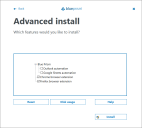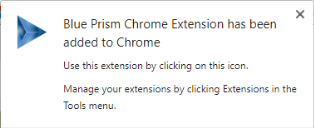Install Blue Prism browser extensions
The Blue Prism browser extensions should be installed on any machine that will be used to automate Chrome and/or Firefox. The following installation methods are available:
- Install using the Blue Prism installer – The installer applies a registry key that installs an extension the next time Chrome or Firefox are run. Users can run the installer using the graphical interface or the command line. This method ensures the correct version of the extension is installed for the version of the Blue Prism client on the machine.
- Install using Group Policy – This method uses Group Policy or Local Security Policy to create a registry key or to add the appropriate value to an existing key that installs the extension the next time Chrome or Firefox are run.
- Manual Installation (Chrome only) – The Chrome extension is installed directly from the Chrome store using a URL.
Installation considerations
Browser Access
For all installation methods:
- For the Chrome extension, access to the Chrome Store is required.
- For Chrome and Firefox extension, the ability to configure add-ons in the respective browser is required.
Extensions for 32-bit and 64-bit browsers
When installed using the Blue Prism installer or via Group Policy the following behavior is expected:
- Chrome – Both 32 and 64-bit versions of the Chrome extension are installed, providing compatibility with both versions of Chrome, whichever Blue Prism installer is used.
- Firefox – Installs the extension appropriate to the installed version of Firefox.
Firefox settings
The Blue Prism Firefox extension requires the following Firefox settings to be applied:
|
Setting |
Value |
|---|---|
|
extensions.autoDisableScopes |
0 |
|
network.websocket.allowInsecureFromHTTPS |
true |
For default Firefox installations, the values are automatically applied when the Blue Prism extension is installed. If Firefox is not installed to the default location, the values must be set manually. Enter about:config in the Firefox address bar to access the settings.
Install using the Blue Prism Installer
The Blue Prism installer applies a registry key that installs the Blue Prism extension next time the browser is started.
Run the Blue Prism installer
By default, the Blue Prism installer automatically sets the required registry keys that install the browser extensions.
Using the advanced installation option, you can determine which browser extensions (and other optional features) are installed.
- Select Advanced install from the Install location page of the install wizard.
-
Click Next and select the features you want to install.
During an upgrade, the settings already applied for the current installation are maintained unless edited in the advanced install options.
Command line installation
The following command line options are available for installing Blue Prism and setting the registry key for the Chrome and Firefox extensions. The example commands are for the 6.7 version of Blue Prism – update the version number as required.
|
Command |
Description |
|---|---|
|
msiexec /i BluePrism6.7.0_x64 /qn msiexec /i BluePrism6.7.0_x86 /qn |
Install Blue Prism and set the Chrome and Firefox extension registry keys. |
|
msiexec /i BluePrism6.7.0_x64 ADDLOCAL=BluePrism,BPServer /qn msiexec /i BluePrism6.7.0_x86 ADDLOCAL=BluePrism,BPServer /qn |
Install Blue Prism without setting the Chrome or Firefox extension registry keys. |
|
msiexec /i BluePrism6.7.0_x64 ADDLOCAL=ChromePlugin /qn msiexec /i BluePrism6.7.0_x86 ADDLOCAL=ChromePlugin /qn |
Adds the Chrome extension registry key to an existing installation of Blue Prism. |
|
msiexec /i BluePrism6.7.0_x64 ADDLOCAL=FirefoxPlugin /qn msiexec /i BluePrism6.7.0_x86 ADDLOCAL=FirefoxPlugin /qn |
Adds the Firefox extension registry key to an existing installation of Blue Prism. |
The ADDLOCAL property can also be used to install multiple Blue Prism components by separating them with a comma. The following command installs 64-bit versions of Blue Prism, and the Chrome and Firefox extensions:
msiexec /i BluePrism6.7.0_x64 ADDLOCAL=BluePrism,BPServer,ChromePlugin,FirefoxPlugin /qn
The BluePrism and BPServer components must both be specified to install or upgrade Blue Prism when using the ADDLOCAL parameters. They cannot be used in isolation.
Install using Group Policy
To install the extensions using Group Policy, apply the registry key and value specified in The Blue Prism Chrome registry key.
Manual installation (Chrome only)
An additional installation method is available for Chrome that installs the Blue Prism extension through the Chrome web store using the appropriate URL for your version of Blue Prism:
|
Blue Prism version: 6.5 and later – compatible extension version: 2.1.0 https://chrome.google.com/webstore/detail/blue-prism-browser-extens/nadpbbdaaifbaebnniobcfpiifbfokij |
|
Blue Prism version: 6.3 and 6.4 – compatible extension version: 1.0.6.3 https://chrome.google.com/webstore/detail/blue-prism-browser-extens/oaflhlmnamdgbgdgakpihkkdfapkebfp |
Click the link or paste the URL into the Chrome address bar. When the Blue Prism Extension page displays, click Add to Chrome and confirm the installation when prompted. A notification displays when installation is complete and the Blue Prism extension icon is added to the Chrome menu.
The Blue Prism extension registry keys
The following registry keys are applied when installing the browser extensions with the Blue Prism installer to instruct the browser to add the Blue Prism extension.
For situations where the browser extensions are to be installed independently or, where the registry values applied by the installer are prevented from persisting, such as if network restrictions override them, the settings can be applied using an alternative deployment method, such as Group Policy or Local Security Policy.
Chrome
Version 2.1.0 (Blue Prism releases 6.5 and above)
|
Registry Key |
HKEY_LOCAL_MACHINE\SOFTWARE\Policies\Google\Chrome\ExtensionInstallForcelist |
|
Name |
1 |
|
Type |
REG_SZ |
|
Data |
nadpbbdaaifbaebnniobcfpiifbfokij;https://clients2.google.com/service/update2/crx |
Version 1.0.6.3 (Blue Prism releases 6.3 to 6.4)
|
Registry Key |
HKEY_LOCAL_MACHINE\SOFTWARE\Policies\Google\Chrome\ExtensionInstallForcelist |
|
Name |
1 |
|
Type |
REG_SZ |
|
Data |
oaflhlmnamdgbgdgakpihkkdfapkebfp;https://clients2.google.com/service/update2/crx |
Firefox
|
Registry Key |
HKEY_LOCAL_MACHINE\SOFTWARE\Mozilla\Firefox\Extensions |
|
Name |
{e385850c-828c-4c0e-96fc-c5dcc5bf947f} |
|
Type |
REG_SZ |
|
Data |
C:\Program Files\Blue Prism Limited\Blue Prism Automate\FirefoxPlugin.xpi |
For custom install locations, the path in the data value for the Firefox key is updated accordingly.
 Docs
Docs