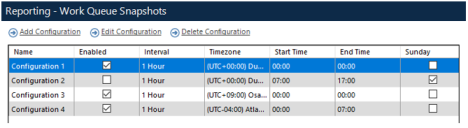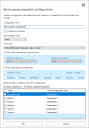Work queue snapshots
Work queue snapshots enable Blue Prism to take periodic snapshots of Work Queue data at defined intervals and compare the current data values with the data from previous snapshots in order to make comparisons and track trends.
For example, you might want to know how the current average case duration compares to a typical Monday morning. Or you might want to track how the number of cases in your queue on a Monday morning has been increasing or decreasing over the past seven days. Work queue snapshots allows you to easily calculate and retrieve this information.
Prerequisites
The collection of work queue statistics and calculation of trend data requires:
- At least one Blue Prism application server to be deployed and operational within the environment.
- The Collect utilization and productivity statistics option to be selected in the System > Reporting screen.
Configuration
The Work Queue Snapshots screen is the main interface through which the collection of work queue statistics can be configured to provide additional MI Reporting.
To view the current configurations and for access to the add, edit, and delete snapshot controls, select System > Reporting > Work Queue Snapshots.
Create a Work Queue Snapshot configuration
Snapshot configurations are created from the Work Queue Snapshots screen.
- Click Add Configuration.
The Work queue snapshot configuration screen displays.
- Complete the following fields:
- Name – The name of the snapshot configuration – this must be unique and no more than 255 characters.
- Configuration Enabled – Determines whether the snapshot configuration will be used to create snapshot data in the Blue Prism database.
- Take Snapshot Every – The interval at which work queue snapshots will be created. The shortest available interval between snapshots is 15 minutes, the largest is 24 hours.
- Time zone– The time zone that the work queue is considered to be operating in for reporting purposes. In capturing snapshot data, the number of items that have entered the queue since midnight is calculated to provide additional statistics for reporting.
- Only collect data between specific times – Determines whether snapshots are only to be taken between certain times of the day, relative to the selected time zone. Enabling this option allows users to specify:
- Collection start time – The time at which the first snapshot of the day is to be taken.
- Collection end time – The time at which snapshotting will be stopped.
- Only collect data on specific days – Determines whether snapshots are only to be taken on certain days of the week. Enabling this option allows users to select any combination of days from Monday to Sunday.
- Select the required queues to snapshot for this configuration. Existing associations between work queues and other snapshot configurations are displayed alongside the work queue name. A work queue can only be associated to one snapshot configuration at a time. Adding a work queue that is already linked to a snapshot configuration will replace the existing association.
- Click OK to save the configuration.
Edit a Work Queue Snapshot configuration
To edit a snapshot configuration, highlight the required row in the Work Queue Snapshots screen and click Edit Configuration.
The following changes to a snapshot configuration will impact trend data that has already been calculated:
- Making changes to a snapshot configuration (other than the snapshot configuration name) will delete any existing trend data that has been calculated for all associated queues.
- Adding a queue that was previously associated to another snapshot configuration will delete any existing trend data that has been calculated for that queue.
- Removing a queue from a snapshot configuration will also remove any existing trend data that has been calculated for that queue.
Delete a Work Queue Snapshot configuration
To delete a snapshot configuration, all associated work queues must first be removed by editing the configuration. Once all associated queues have been removed, highlight the required row in the Work Queue Snapshots screen and click Delete Configuration.
Compare Work Queue Snapshot data
Snapshots can be compared using a dashboard tile that derives its content from the BPDS_QueueSnapshotComparison data source.
For more information and details about how to configure a dashboard tile to compare snapshots, see Queue Snapshot Comparison.
Create and delete Work Queue Snapshot data
Once a work queue is associated to an enabled snapshot configuration, work queue snapshots will be created automatically by Blue Prism’s application servers.
Work Queue Snapshot data is automatically deleted from the system tables after 28 days. No user action is required to perform this operation.
 Docs
Docs