System settings
General environment-wide settings are configured in the 'Settings' section of System Manager.
It allows you to manage the autosaving and summarising requirements of Blue Prism components, the running of an internal runtime resource when the client is used, and the theming of the environment.
The System – Settings permission is required to view or change any of these settings.
Local device settings
Start a personal runtime resource on this machine when users sign in
While the Blue Prism client is logged in, an embedded runtime resource is automatically operated and available for use by the user logged into the client. Note that this is not a publicly available resource – it can only be used by the current logged in user.
To disable this runtime resource, uncheck the checkbox.
This disables the embedded resource on this machine for all Blue Prism environments, not just the currently logged in environment.
System wide settings
General
Automatically back up when editing a process or business object
By default, Blue Prism automatically saves changes made while editing processes and objects in Design Studio.
You can alter the frequency of the autosave, or disable it altogether using this option.
Force users to summarise their changes when saving a process or business object
When a user saves any changes made to a process or business object, you can optionally require them to add information about their changes using the this option.
By default, a user is required to summarise their changes when saving.
Password controls allow pasted passwords
Generally, a user is able to paste a password from the clipboard into a password field in the Blue Prism client software. In so doing, this will expose the plain text of the password in managed memory. This option allows an administrator to inhibit the behaviour, meaning that the box will not allow itself to be populated with pasted data.
Allow latest runtime resource screen capture
This enables an administrator to dictate whether or not a user may configure an exception stage to capture and store a screenshot when an error occurs. Screen shots are then viewable through control room.
Hide the Digital Exchange tab
If selected, the Digital Exchange tab is hidden.
Default session warning time
This allows an administrator to set the default amount of time (in minutes) that a session can remain on the same stage, before it is shown as a warning in control room. A setting of 0 disables any session being shown as a warning.
The warning threshold can be overridden at an individual stage level if required, for example to accommodate an expected delay during process execution. However, the override is only applied to the stage currently being run. If the automation is running within a child object or process, the threshold on the stage in the child object or process is applied, not the threshold of the parent stage.
For example:
- Default session warning time is set to 5 minutes.
- Action stage in a process overrides the warning threshold and sets it to 20 minutes.
- Wait stage in an object uses the default warning threshold.
If the Action stage in the process calls the object, the warning is triggered if the Wait stage runs for more than 5 minutes, rather than 20 minutes. This is because the threshold of the stage currently being run is used (the object's Wait stage), and not the threshold of the parent Action stage in the calling process.
In this example, if you want a stage within the child object to trigger a warning after 20 minutes of activity, you need to override the threshold of the stages within the object to be 20 minutes, rather than using the default warning threshold.
Runtime resource Connectivity
Require secure inbound instructional connections
Specifies that Blue Prism clients and Blue Prism Servers can only establish connections with runtime resources that are configured to apply certificate-based encryption. Additionally, where this setting is enabled, runtime resources can only establish a connection with the platform if they are configured to apply certificate-based encryption.
This does not apply to the runtime resources that can be automatically started locally when a user logs in to the Blue Prism client.
Allow anonymous public runtime resources
Specifies that public runtime resources do not need to explicitly authenticate to connect to the environment.
Prevent registration of new runtime resources
Used to only allow runtime resources which have been previously registered in the database to establish a connection with the environment. This prevents previously unregistered devices from establishing a successful connection.
Session management enforces permissions of controlling user
Enabled by default. When enabled, when session control actions are requested the permissions of the controlling user will be validated. If disabled, the session control actions validate the permissions of the account used to authenticate the runtime resource against the environment.
It is recommended that this setting is enabled. When enabled, the create, start and delete resource pc commands are no longer valid. They are replaced by the commands: createas, startas, deleteas
Resource registration and addressing
System Administrators can optionally change this setting if appropriate for deployment:
- Register and communicate using the machine (short) name (default)
- Register using machine (short) name, communicate using FQDN*
- Register and communicate using FQDN
If a device registers which matches a previously registered machine name but does not have a matching FQDN, the connection will be rejected. In this scenario the FQDN associated with the short-name can be reset within Resource Management.
Register: The name format used when registering runtime resources is the one which is featured when managing and configuring the platform (e.g. within session logs, schedules and control room etc.).
Changing the name format used for registering components will require each to register as new devices within the environment meaning that any previous runtime resource configuration may need to be repeated (e.g. configuring resource groups and resource pools, assigning access to credentials, schedule configuration etc.).
Connect: The name format used when connecting to the devices and is therefore the name that must be resolvable to an IP address from each of the devices where connections can be initialized.
Database
Enable Unicode support for session logs
By default, session logs are stored in the database in non-unicode format. You can enable the capability to store additional characters in these logs by using the Enable Unicode support for session logs option.
Prior to enabling this setting, it should be noted that Unicode logging will require increased amounts of SQL disk space for the storage of all new session logs. Additionally, reverting this change once Unicode logging has taken place will require manual intervention as well as potentially significant system downtime (any Unicode logs will need to be removed from the database using the archiving facility beforehand).
This setting can only be changed while there are no pending or running sessions.
Save environment data for clients, runtime resources and servers to the database
If enabled, environment data for clients, runtime resources and servers are written to the database when a device comes online.
Application manager settings
Tesseract engine
By default the best available Tesseract engine for the installed version of Blue Prism is used. However, options are provided to support alternative configurations:
- 0 – Legacy engine only – Operates Tesseract V4.0.0 in compatibility mode that mimics the behavior of V3.05.01 – ideal if troubleshooting following an upgrade.
- 1 – Neural nets LSTM engine only – Operates with the OCR engine that uses a neural network system based on Long Short-Term Memory (LSTM).
- 2 – Legacy plus LSTM engine – Operates in compatibility mode with added support for LSTMs.
- 3 – Default, based on what is available – Uses the best available engine for the version of Tesseract that is currently in use in the installed version of Blue Prism.
Environment Themes
A basic 'theme' can be configured for an environment by selecting a foreground and background colour for title labels and status bars.
The colours can be chosen from a predefined list of colours in the background and foreground drop down menus.
The chosen colours display in the Preview box and the changes can be applied by pressing the Apply button.
Changes are applied to the Blue Prism client window immediately, but any open Design Studio windows will not reflect the changes until they are closed and reopened. Equally, other logged in users will not see the change until they sign out and sign back into the environment.
Offline help
From version 6.7 onwards, the Blue Prism help is provided in HTML5 and requires a internet connection to access.
If you are unable to access the internet or want to provide the help via an internal system, shared drive, or on individual machines, the help files can be downloaded from the Blue Prism customer portal and made accessible by specifying the URL or folder location of the parent directory of the help files.
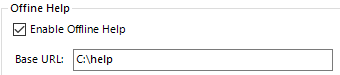
The help files in the specified location are now accessed when the help in called from the Blue Prism user interface. To revert back to using the server-based help, deselect the option.
Browser extension connectivity
From 6.8 onwards, the Blue Prism browser extensions will, by default, dynamically select a port from the ephemeral range to communicate with Blue Prism. The new system setting Use fixed browser extension port (31924) only must be enabled based on your requirements in the following scenarios:
- When using Blue Prism 6.8 with older versions of the browser extension.
-
When attaching to running instances of browsers launched manually or not launched by using a Blue Prism object model.
When using ephemeral ports with the browser extensions in 6.8, Blue Prism will not be able to attach to running instances of a browser that have not been launched by a runtime resource since it last restarted. Normally, Blue Prism will instruct the browser extension which port to use for communication at the time the browser is launched, however a successful connection between the two cannot be established without this information. When enabling the Use fixed browser extension port (31924) only for browser extension communication, runtime resources will be able to connect to a running instance of a browser regardless of whether it has been launched by Blue Prism or not.
All impacted runtime resources must be restarted for changes to this setting to take effect.
 Docs
Docs