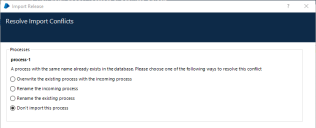Default groups
All processes, objects, and resources must be in a group and to help facilitate this, the Process Studio, Object Studio, and Resource Management hierarchies contain a Default group. Default groups are a container for items that are not in any other group. With appropriate permissions applied, this ensures processes, objects, and resources can be automatically secured upon creation.
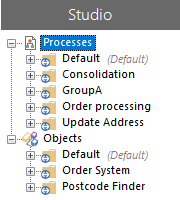

Default group behavior:
- Objects, processes, and resources cannot be stored in the root of a navigation tree – any item, not in another group appears under the default group.
- Default groups can be renamed but cannot be deleted or moved – the (Default) suffix is permanently displayed.
- Child groups can be created in default groups.
- All new processes and objects created at the root of a navigation tree are automatically created in the appropriate default groups.
- New objects and processes created by the Save as option in Process Studio and Object Studio are added to their default groups.
- Newly registered resources are added to the resource default group.
- On import, processes and objects at the root level are moved to the appropriate default group. If the default group is restricted, the imported item inherits the its access rights. For more information about importing and default groups, see Default group import options.
Default group upgrade behavior:
- All processes, objects, and resources that are not already in a group, are added to their respective Default groups.
-
Resource pools and their associated resources are added to the default resource group. Where a resource was in a group and a pool prior to upgrade, the resource is removed from the group and added to the default group under the resource.
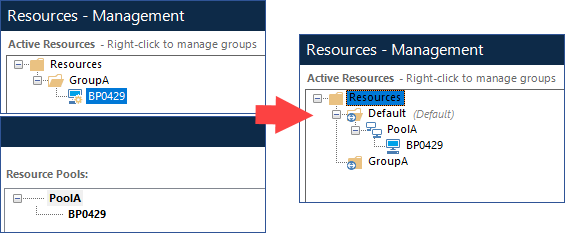
Securing default groups
Default groups can be secured in the same way as any other group – access rights are applied on the group for each user role.
When securing default groups, consideration must be given to the impact a restriction will have on a users' capabilities within the system. Some Blue Prism actions automatically add items to default groups – if a user does not have the appropriate permissions on the default group they are prevented from taking the action.
The table below details the actions that require access rights on the default group. These actions should be considered before restricting the default group.
|
Action |
Impact |
|---|---|
|
Create a new process or object |
New items created from the File menu, context menu on the root level, or the menu button, are added to the default group. Users require Create permission on the default group to carry out these actions. Users are still able to create objects and processes from the context menu for groups that they have appropriate permissions on. |
|
Use the Save as option in Process or Object Studio |
Selecting Save as for a process or object adds a copy of the item to the default group. Users require the Create Process or Create Object permission on the default group to carry out this action. |
|
Remove an item from a process, object, or resource group |
The Remove from group option adds processes, objects, and resources to the default group. Users require Create and Edit Groups Permissions on the default group to carry out this action. |
|
Import a release or package |
Any process or object in a release or package that is at the root level is added to a default group. Users require Create permissions on the default group to carry out this action. |
Default group import options
Objects and processes cannot be automatically imported if an item with the same name or internal ID already exists in the database. During an import conflicts are highlighted, prompting users to select an action for each duplicate item.
The following table details the options available when conflicts arise in different import scenarios.
|
Incoming item location |
Existing item location |
Available Options |
|---|---|---|
|
Root level |
Default group |
|
|
Default group |
Default group |
|
|
Other group |
Default group |
|
|
Other group |
Other group |
|
This behavior is similar for items that have the same internal ID. However, for such items, there is no option to rename the existing item.
 Docs
Docs