Troubleshooting browser integration
Unable to spy elements on a web site
Using the browser extensions to automate web pages relies on a connection between the extension and Blue Prism. Situations where elements of a website cannot be spied can be improved by increasing the timeout between Blue Prism and the browser to allow sufficient time to make the connection.
Browser automations should not be run by runtime resources with elevated permissions as this might affect the interaction with the application that is being automated. The permissions of the runtime resources must match those of the user context of the browser extension.
Change the timeout setting
- Navigate to the Blue Prism install location and open the Automate.exe configuration file in a text editor.
-
Increase the BrowserAutomation.DefaultCommunicationTimeout value.
The default value is 3000 milliseconds – the optimum value is dependent on the responsiveness of the browser.
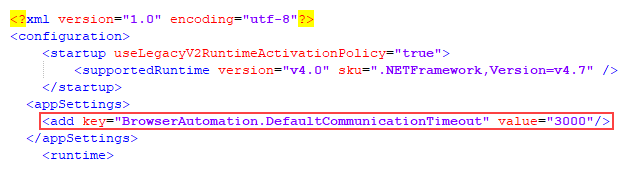
- Relaunch the browser and navigate to the required website.
The Firefox extension does not load
A Firefox advanced setting can prevent new extensions from being enabled.
Enter about:config in the Firefox address bar and ensure the following value is applied:
|
Setting |
Value |
|---|---|
|
extensions.autoDisableScopes |
0 |
This setting is only applicable to the Blue Prism Firefox extension.
Unable to spy websites that use HTTPS in Firefox
A Firefox advanced setting can prevent the extension communicating with Blue Prism from a site that uses the HTTPS protocol.
Enter about:config in the Firefox address bar and ensure the following value is applied:
|
Setting |
Value |
|---|---|
|
network.websocket.allowInsecureFromHTTPS |
true |
This setting is only applicable to the Blue Prism Firefox extension.
Browser extension is not installed or enabled
When launching a Chrome, Edge, or Firefox browser from the Application Modeller, Blue Prism attempts to detect whether the browser extension has been installed or enabled for that browser. If no browser extension is found, a message notifies the user that the browser extension has not been installed or enabled.
This message may also appear in the following scenarios:
- Where the browser extension is not compatible with the Blue Prism version installed (see Browser extension is not compatible with Blue Prism version).
- When the Startup Boost mode is enabled in Edge Chromium browsers.
See this Knowledge Base article for more details on how to troubleshoot the browser extensions when they are not detected.
Browser extension is not compatible with Blue Prism version
Users are notified if the browser extension they are using is not compatible with their installed version of Blue Prism. From 6.10 onwards, the versioning of the Blue Prism browser extensions follow the Blue Prism software versioning pattern, for example 6.10.0 for the first release of Blue Prism 6.10.
Error message Tracking ID cannot be used in an environment configured to use the fixed browser extension port
The spy mode used for interacting with Chrome, Edge, and Firefox can interact with multiple browser instances of the same browser type from a single instance of Blue Prism. A unique Tracking ID field can be configured in the input and/or output parameters of various stages to restrict spying to a specific browser.
The tracking ID displays as an input and generates an output regardless of whether a fixed or an ephemeral port is used, however it can only be used in an environment configured to use ephemeral ports. The error message "Tracking ID cannot be used in an environment configured to use the fixed browser extension port." displays if the user attempts to use it in an environment configured to use the fixed browser extension port.
If the use of a tracking ID is required, you can enable an ephemeral port connection by deselecting the Use fixed browser extension port (31924) only system setting.
 Docs
Docs