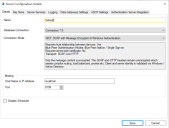Blue Prism runtime resource
For each device of this type that will be configured, Blue Prism will be installed and configured with a connection to the Blue Prism application server.
The following should be noted:
- It is necessary to use some settings from the server configuration on each client such as:
- Connection mode
- Bind to address (if specified)
- Port
- If the server is configured to use a WCF mode that uses transport encryption, it will be necessary to ensure that the certification authority that issued the server certificate is trusted by all clients.
- If the device will not be used for locally executing automated processes, the optional step to prevent a local runtime resource from starting when a user logs into to Blue Prism will be followed.
Please be aware that starting and running a runtime resource with elevated permissions might affect the interaction with the application that is being automated. Generally, the permissions of the runtime resource must match those of the user context of the target application.
Steps
The server service can be tested locally by configuring an additional Blue Prism connection on the local device that is configured to connect via the newly configured server service.
-
Launch Blue Prism and click Configure connection.

-
This will open the Connection Configuration Dialog where you can provide the connection information:
- Connection Name – Friendly name for the connection.
- Connection Type – Select Blue Prism Server from the drop-down.
- Blue Prism Server – Hostname of the Blue Prism server. Must match the server binding, and be resolvable.
- Connection Mode – Connection mode to use. This must match the mode configured on the Blue Prism Server.
- Server Port – The port that the server is listening on.
-
Ordered Sessions – This is enabled by default and controls whether WCF connection sessions must be transmitted in order or not. Disabling this setting will reduce the amount of time a Blue Prism interactive client takes to connect to a large number of runtime resources.
-
Click Test Connection to verify that a connection can be established.
If the connection cannot be verified, this indicates that there is a problem with establishing a connection with the application server. For more information see Troubleshooting an installation and Troubleshooting the application server connection.
Administrators can now use the two connections configured in the local Blue Prism client to validate:
- Direct connections to the Blue Prism database.
- Connections to the environment via the application server.
Blue Prism runtime resources operate on devices that are logged in, either locally or using a domain account. Commonly a domain account is used to provide network administrators with central control over the user accounts and to allow the runtime resources to use single sign-on to access business applications.
Although many devices can theoretically share a single network login, in most cases it is more appropriate for each device on which a runtime resource is to be logged in to have a unique set of credentials.
Once selected, the user profile settings should be configured to address the considerations referenced in
- Screensaver and auto-lock
- Power saver options
- Default remote access settings
The Blue Prism runtime resources must be configured with the appropriate client installs and connectivity to allow interaction with the user interface of the applications that are to be automated as part of Blue Prism processes.
For further information, such as the requirement for Blue Prism to interact with Java based applications, see Advanced Configuration.
When the device is logged in, it is advisable that the runtime resource be configured to automatically start with the selected configuration.
This can be achieved through use of a login script, a scheduled task, or through use of adding a batch file to the start-up folder. The commands required to launch are below, along with optional configuration that may be required based on restrictions enforced within the platform:
The command line to start a runtime resource is:
[Blue Prism Install Location]\automate.exe /resourcepc /public
“C:\Program Files\Blue Prism Limited\Blue Prism Automate\automate.exe” /resourcepc /public
Configure robot authentication
The runtime resource can be configured to authenticate with the environment for security purposes.
This is required where anonymous public runtime resources are prevented from connecting. The user account will need to be granted the runtime resource role within the Blue Prism environment prior to being used.
- Use the /sso switch to authenticate as the logged on user against a single sign-on Blue Prism environment.
- automate.exe /resourcepc /public /port 8181 /sso
- Use the /user [username] [password] switch to authenticate against a native Blue Prism environment.
- automate.exe /resourcepc /public /port 8181 /user jbloggs pa55w0rd1
Configure a specific port
Runtime resources listen for instructional communications from the Scheduler, Control Room and potentially 3rd Party systems (e.g. web service calls) on a defined port. If no port is explicitly specified, port 8181 will be used.
To set a custom port the /port switch can be used:
automate.exe /resourcepc /public /port 8182
Configure encrypted inbound connections
If an appropriate certificate has been deployed locally on the resource the /sslcert switch can be used to apply certificate-based encryption to all communication received on the nominated port. This would, for example, require that all instructional information be subject to certificate-based encryption. In addition, HTTP requests such as inbound web service calls would need to be directed to use HTTPS:
automate.exe /resourcepc /public /sslcert [Certificate Thumbprint]
automate.exe /resourcepc /public /sslcert 33a4d8aa6a3d57b04c10eb32278d8a8612ffae9d
Override the selected connection
By default when runtime resources connect to the Blue Prism environment they will use the default connection configured within the Blue Prism client on the local machine. They can be configured to use any configured connection by using the /dbconname switch and providing the friendly name of the connection:
automate.exe /resourcepc /public /port [port] /dbconname [Connection Name]
automate.exe /resourcepc /public /port 8001 /dbconname “Production 001”
The devices that host Blue Prism runtime resources must be started in order for a conventional runtime resource to start and be able to receive instructions that allow it to execute automated processing. In order to allow this is it is necessary to consider how runtime resource devices will be logged on following a reboot.
Options may include manually logging into these resources following a reboot, using auto-login, or using Blue Prism Login Agent.
Information on using Blue Prism Login Agent can be found within the Blue Prism User Guide – Login Agent.
 Docs
Docs